Search
Documentation
- Admin Dashboard
- XR Training
- Task Management
- Remote Support
Need more help?
SupportApplying Effects
Effects allow you to draw attention to specific parts of a model. You can highlight parts, give them X-Ray effects, and turn them solid colors. These settings are found in the Home tab of The Ribbon, but you can also access them through the properties tab.
Effect Color determines what color effects on the current object will be. If you want an in depth look on how all the color settings work go to the Effects documentation.
The X-Ray Effect (Hotkey: x) turns the selected object semi transparent and colored the same as the Effect Color.
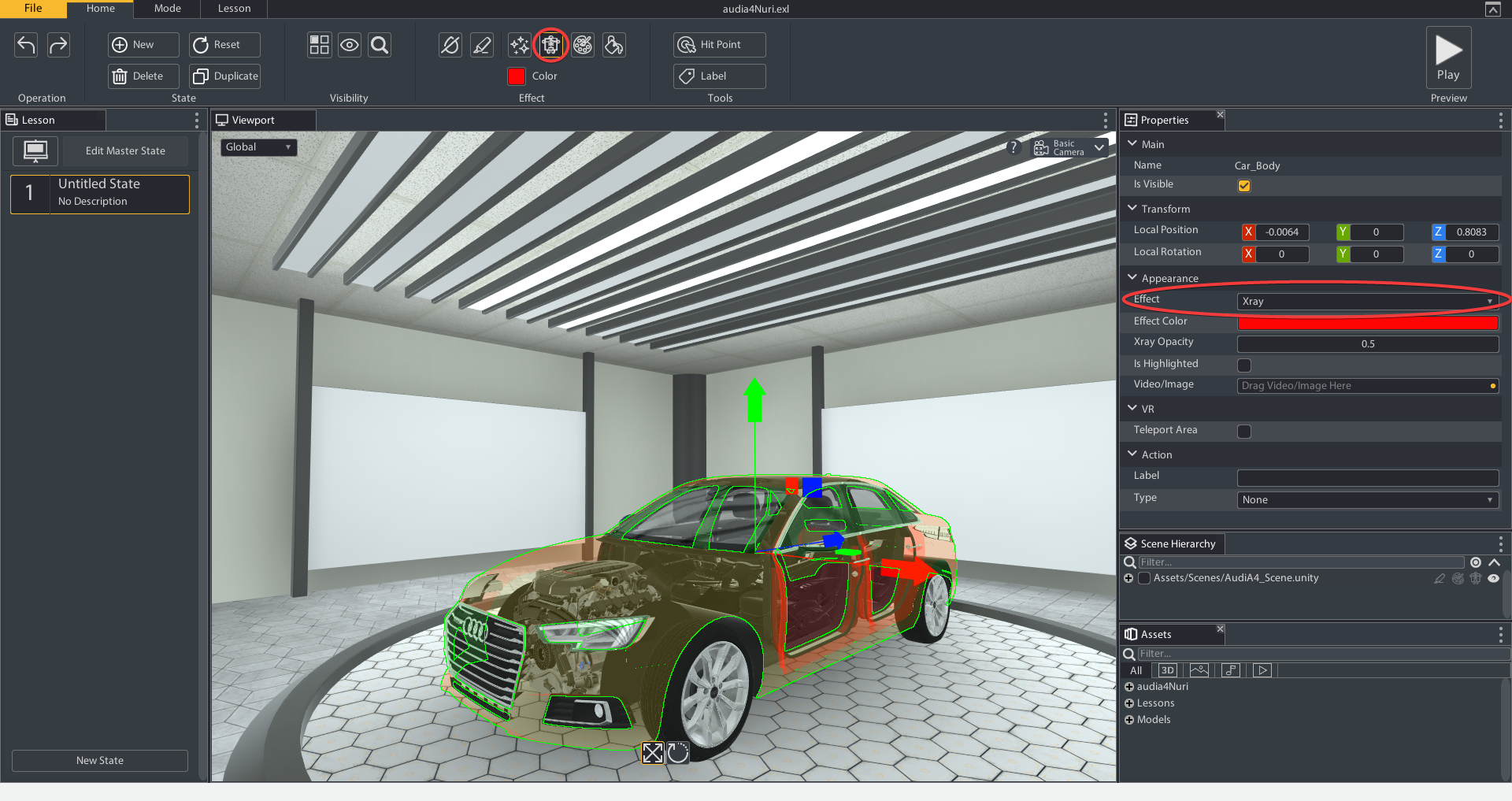
The Color Effect (Hotkey: c) colors the selected object the same as the Effect Color.
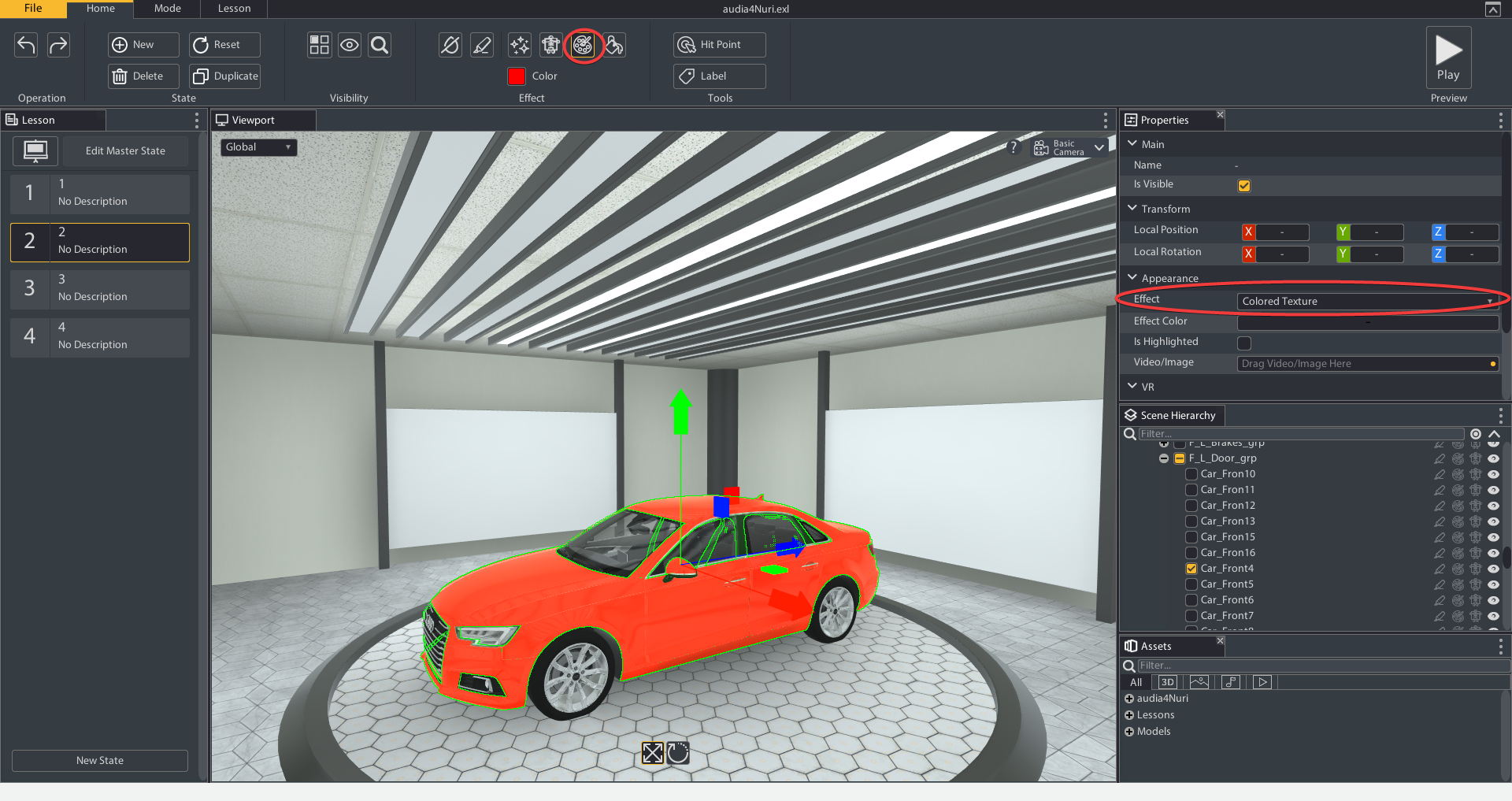
The Highlight (Hotkey: h) adds a yellow highlight to the selected object.
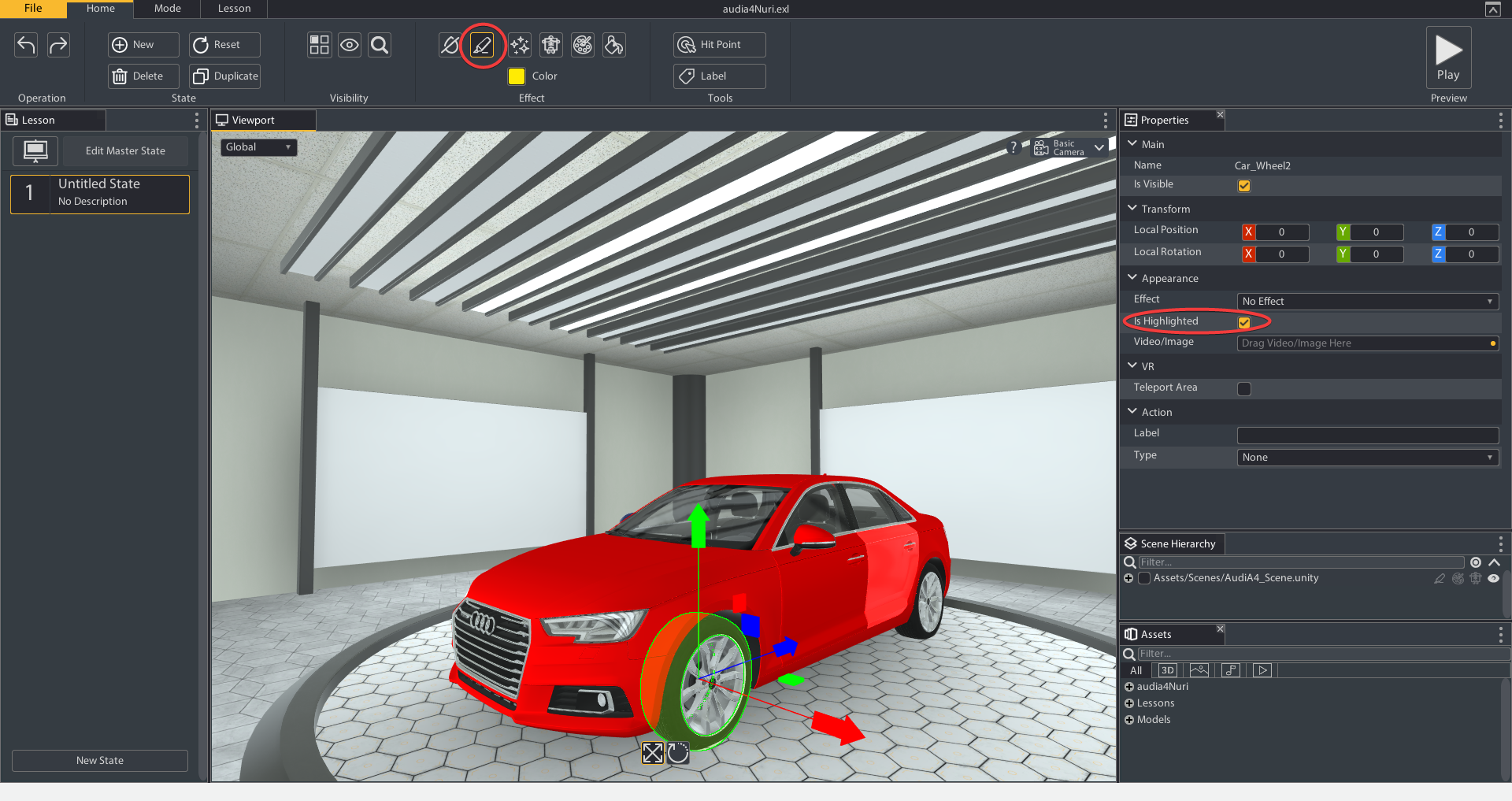
The Remove Effects (Hotkey: z) button removes all effects currently on the selected object.

